Profile photo shows someone’s face, and appears in front of the light blue-grey line that connects from the left side of the profile to the left-most tab. View an example of a typical profile page with a normal photo.
Facebook uses a common color and layout for every profile. This makes the site look better overall, but also limits your ability to affect the look of your profile. You can display Facebook applications on the left sidebar, and have them in tabs, but any changes to how the page’s style or how it is displayed overall are limited.
Edit the Facebook Profile Photo
This tutorial will teach you how to edit your profile photo to make it look cool :D. Okay lets start !Facebook displays profile photos at max width : 200px, and max height : 600px. This means that Facebook will display any image as large as 200×600 without changing or resizing it.
Facebook is set up to display the top of an image 52 pixels north of the thin grey line. Normally, all profile photos are placed at this height above the line.
To achieve an unbroken line across your profile you need only create an image with a grey (#D8DFEA) 52 pixels below the top. In addition, you’ll need to paintbucket the area above the line to match the light blue (#EDEFF4) used in the profile header.
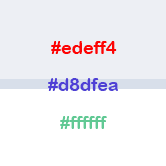
Now that you understand the color, you can make a blank template for your photo profile. Like this :
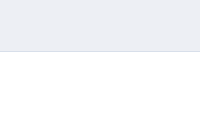
When you put the picture into your photo profile, it will become like this :
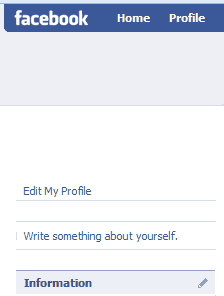
Hey.. where’s default white guy ? it’s gone
That’s some reaction i hope people will think about hehehe…
And with the template that you just created, you can use it creatively like this :

No comments:
Post a Comment